Configure Hadoop in CentOS7 for Development Purposes
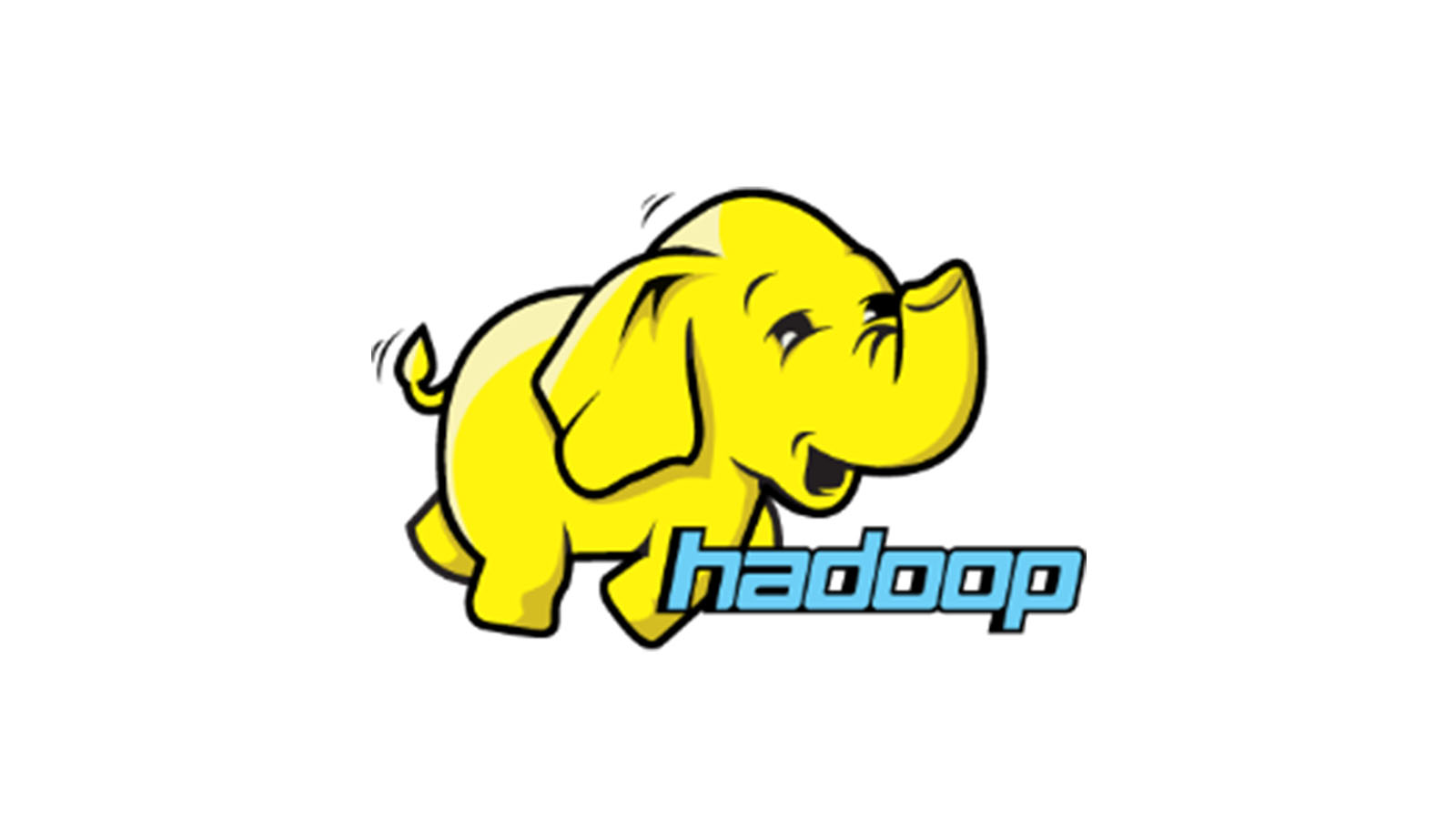
This post explains how to configure Hadoop from Zero to Hero in the simplest possible way, for development purposes.
This page presents a simple way to install Hadoop, Hive, HBase and HDFS in a CentOS box using Single Node Cluster without Security. This is particular useful to give developers a way to run, test and validate their code (that depends on Hadoop) locally, without the need for a fully-configured Hadoop cluster (which may be hard to get).
- Configure and Run: Hadoop/HDFS
- Configure and Run: Hive
- Configure and Run: HBase
- References
Configure and Run: Hadoop/HDFS
The following steps configure Hadoop in a CentOS7 environment. They were mostly extracted from this excellent post, tested and validated in practice.
This post assumes that the Single Node Cluster has the internal ip 192.168.56.109. Given that, the following commands must be run as root (except, of course, when su is used to impersonate a hadoop user).
Install Java
yum -y install java-1.8.0-openjdk wget
java -version
Output:
openjdk version "1.8.0_262"
OpenJDK Runtime Environment (build 1.8.0_262-b10)
OpenJDK 64-Bit Server VM (build 25.262-b10, mixed mode)
Create Hadoop User & Enable Passwordless Authentication
# creating a hadoop user
useradd -m -d /home/hadoop -s /bin/bash hadoop
passwd hadoop
# configure a passwordless ssh to the local system
su - hadoop
$ ssh-keygen
$ cat ~/.ssh/id_rsa.pub >> ~/.ssh/authorized_keys
$ chmod 600 ~/.ssh/authorized_keys
# first time: type Yes to add RSA keys to hnown hosts
$ ssh 127.0.0.1
Install and Configure Apache Hadoop
The configuration is this section prepares Hadoop, HDFS and Hive to work properly.
The commands of this section must be run with hadoop user.
Download Hadoop
$ wget https://www-us.apache.org/dist/hadoop/common/stable/hadoop-3.2.0.tar.gz
$ tar -zxvf hadoop-3.2.0.tar.gz
$ mv hadoop-3.2.0 hadoop
Configure Env Vars
$ vim ~/.bashrc
# java realpath can be found with: $ ls -l /etc/alternatives/jre_1.8.0
export JAVA_HOME=/usr/lib/jvm/java-1.8.0-openjdk-1.8.0.262.b10-0.el7_6.x86_64/jre
export HADOOP_HOME=/home/hadoop/hadoop
export HADOOP_INSTALL=$HADOOP_HOME
export HADOOP_MAPRED_HOME=$HADOOP_HOME
export HADOOP_COMMON_HOME=$HADOOP_HOME
export HADOOP_HDFS_HOME=$HADOOP_HOME
export HADOOP_YARN_HOME=$HADOOP_HOME
export HADOOP_COMMON_LIB_NATIVE_DIR=$HADOOP_HOME/lib/native
export PATH=$PATH:$HADOOP_HOME/sbin:$HADOOP_HOME/bin
# apply env vars to the shell
$ source ~/.bashrc
Modify configuration files
In $HADOOP_HOME/etc/hadoop/hadoop-env.sh file:
export JAVA_HOME=/usr/lib/jvm/java-1.8.0-openjdk-1.8.0.262.b10-0.el7_6.x86_64/jre
In $HADOOP_HOME/etc/hadoop/core-site.xml file:
<?xml version="1.0" encoding="UTF-8"?>
<?xml-stylesheet type="text/xsl" href="configuration.xsl"?>
<!-- Put site-specific property overrides in this file. -->
<configuration>
<property>
<name>fs.defaultFS</name>
<value>hdfs://192.168.56.109:9000</value>
</property>
<!-- for hive beeline -->
<property>
<name>hadoop.proxyuser.hadoop.groups</name>
<value>*</value>
</property>
<property>
<name>hadoop.proxyuser.hadoop.hosts</name>
<value>*</value>
</property>
</configuration>
In $HADOOP_HOME/etc/hadoop/hdfs-site.xml file:
<?xml version="1.0" encoding="UTF-8"?>
<?xml-stylesheet type="text/xsl" href="configuration.xsl"?>
<!-- Put site-specific property overrides in this file. -->
<configuration>
<property>
<name>dfs.replication</name>
<value>1</value>
</property>
<property>
<name>dfs.name.dir</name>
<value>file:///home/hadoop/hadoopdata/hdfs/namenode</value>
</property>
<property>
<name>dfs.data.dir</name>
<value>file:///home/hadoop/hadoopdata/hdfs/datanode</value>
</property>
<property>
<name>dfs.permissions.enabled</name>
<value>false</value>
</property>
</configuration>
In $HADOOP_HOME/etc/hadoop/mapred-site.xml file:
<?xml version="1.0"?>
<?xml-stylesheet type="text/xsl" href="configuration.xsl"?>
<!-- Put site-specific property overrides in this file. -->
<configuration>
<property>
<name>mapreduce.framework.name</name>
<value>yarn</value>
</property>
<property>
<name>yarn.app.mapreduce.am.env</name>
<value>HADOOP_MAPRED_HOME=/home/hadoop/hadoop</value>
</property>
<property>
<name>mapreduce.map.env</name>
<value>HADOOP_MAPRED_HOME=/home/hadoop/hadoop</value>
</property>
<property>
<name>mapreduce.reduce.env</name>
<value>HADOOP_MAPRED_HOME=/home/hadoop/hadoop</value>
</property>
</configuration>
In $HADOOP_HOME/etc/hadoop/yarn-site.xml file:
<?xml version="1.0"?>
<configuration>
<property>
<name>yarn.nodemanager.aux-services</name>
<value>mapreduce_shuffle</value>
</property>
</configuration>
Create NameNode and DataNode directories
Create those in the hadoop user’s home directory and with hadoop user:
mkdir -p ~/hadoopdata/hdfs/{namenode,datanode}
Format NameNode
hdfs namenode -format
Allow Hadoop through Firewall
Add the following entries to the /etc/services file (as root):
zookeeper 2181/tcp # HBase is reached by clients via Zookeeper
hbase 16020/tcp
hadoop 9000/tcp
hadoopnode 38033/tcp
hadoopnode2 9866/tcp # data node TCP Port
hive 10000/tcp
And then run the following commands to open firewall for those ports and for the default ports:
# default ports for http access
firewall-cmd --permanent --add-port=9870/tcp
firewall-cmd --permanent --add-port=8088/tcp
firewall-cmd --permanent --add-port=2181/tcp
firewall-cmd --permanent --add-port=16020/tcp
firewall-cmd --permanent --add-port=9000/tcp
firewall-cmd --permanent --add-port=38033/tcp
firewall-cmd --permanent --add-port=9866/tcp
firewall-cmd --permanent --add-port=10000/tcp
firewall-cmd --reload
Starting Hadoop
One can start all Hadoop services:
su - hadoop
$ ~/.hadoop/sbin/start-all.sh
Or start services individually:
Starting and Accessing Namenode (dfs)
su - hadoop
$ ~/.hadoop/sbin/start-dfs.sh
- Namenode Web UI: http://192.168.56.109:9870
Starting and Accessing Resource Manager and NodeManagers (yarn)
su - hadoop
$ ~/.hadoop/sbin/start-yarn.sh
- Resource Manager Web UI: http://192.168.56.109:8088
Test HDFS: Directory creation
su - hadoop
$ hdfs dfs -mkdir /tempdir
$ hdfs dfs -ls /tempdir
Testing Connectivity from client machine
The following commands will test if the required TCP ports (to client’s external access) are open and listening for connections:
$ nc -vz 192.168.56.109 9000
$ nc -vz 192.168.56.109 9866
Configure and Run: Hive
Install Hive with the hadoop user, in the same parent directory of Hadoop, as below:
Download
Hadoop binary files can be found at https://downloads.apache.org/hive/.
su - hadoop
$ cd ~
$ wget https://downloads.apache.org/hive/hive-3.1.2/apache-hive-3.1.2-bin.tar.gz
$ tar xvf apache-hive-3.1.2-bin.tar.gz
mv apache-hive-3.1.2 hive
Replace Guava Version
In the current Hive version (3.1.2), there is a problem with Guava compatibility. The solution, as described in this Hive Jira issue, is to use replace Guava version by Hadoop’s version:
$ rm hive/lib/guava-19.0.jar
$ cp hadoop/share/hadoop/hdfs/lib/guava-27.0-jre.jar hive/lib
Configure Env Vars for Hive
$ vim ~/.bashrc
export HIVE_HOME=/home/hadoop/hive
export PATH=$PATH:$HIVE_HOME/bin
# apply env vars to the shell
$ source ~/.bashrc
Start Derby Schematool
$HIVE_HOME/bin/schematool -dbType derby -initSchema
Start Hive
$ ./hive/bin/hive --service hiveserver2 \
--hiveconf hive.server2.thrift.port=10000 \
--hiveconf hive.root.logger=INFO,console &
Access Hive via CLI and Create Some Data
$ beeline -u jdbc:hive2://192.168.56.109:10000/default -n hadoop
0: jdbc:hive2://192.168.56.109:10000> CREATE TABLE
IF NOT EXISTS clients (code String)
COMMENT 'Client Data'
ROW FORMAT DELIMITED
FIELDS TERMINATED BY '\t'
LINES TERMINATED BY '\n'
STORED AS TEXTFILE;
0: jdbc:hive2://192.168.56.109:10000> INSERT INTO clients (code) VALUES ('123');
0: jdbc:hive2://192.168.56.109:10000> SELECT * FROM clients;
Accessing Remotely
Since the TCP port 10000 was already opened and configuration files were adjusted in previous (Hadoop) steps, there is no need to configure anything else. Just use some Hive JDBC Driver to connect to jdbc:hive2://192.168.56.109:10000/default with no password.
Configure and Run: HBase
The steps to configure HBase in CentOS7 can be found at this post, in this very same blog.
References
- Hadoop: How To Install Apache Hadoop on CentOS 7, Ubuntu 18.04 & Debian 9
- Hive: java.lang.NoSuchMethodError: com.google.common.base.Preconditions.checkArgument
- HIVE: GettingStarted: Installation and Configuration
- Connect To Hive
- Starting hiveserver2
- Cannot connect to hive using beeline, user root cannot impersonate anonymous
